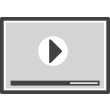If you have not received an email from Darden regarding the Supplier Portal, please click here and submit a request for access. Vendor Management Portal Access Form.
Once you provide your information, you will receive an email invitation from apportalsupport@darden.com with a user ID, password and a link to register. This may take 2-3 business days.
It may take 2-3 business days to receive the invite. If it has been longer than that, make sure emails from apportalsupport@darden.com are not being blocked or going to spam. You can also email apportalsupport@darden.com with any questions.
Go to https://Darden.apexportal.net, select “First Time User/Forgot Username” and follow the prompts.
Go to https://Darden.apexportal.net, select “Forgot Your Password” and follow the prompts.
Yes, all suppliers will be required to complete their registration and update their information in the Vendor Management Portal. You should also use the Vendor Management Portal to research invoice and payment status. You can also easily opt for early payment of invoices after a small discount deduction.
These refer to Darden’s early payment options. There are three ways you can get paid before the scheduled due date that is based on your payment terms. All of these options will be available to you with a small discount.
1. Accept via weekly email offer. Each week the Primary Contact will receive an email of all invoices that are eligible for early payment. The email offer will include the discounted amount for each invoice. You can select “accept offer” to just accelerate the invoices in the email or select “always accept” which will automatically set you up to accept early payment discounts on all future invoices.
2. Always Accelerate Cash – you can choose this option two ways. You can choose “always accept” from the email offer as mentioned above, or you can log into the portal and select “always accelerate cash” on the banking information screen. Both of these options will result in all invoices paying immediately after the invoices are approved by the restaurant managers.
3. Accelerate individual invoices to pay at dates of your choosing. By logging into the portal, you can select specific invoices and choose various dates from a calendar and choose specific dates to better manage your discount amount. The discounts are on a sliding scale, so the later the date that you choose, the smaller the discount amount will be.
After logging into the Vendor Management Portal, click on “Cash Management” and then “Accelerate Cash by Invoice” to review all eligible invoices and select those you would like to accelerate.
To view all eligible invoices, click “See All Offers.” A simple search screen will appear, allowing you to search for specific invoices that may be accelerated. Click the checkbox next to the invoices to highlight them, and then click “Accelerate Cash.” This will open a new window allowing you to review the invoices selected and the discount that will be applied to the payment.
You also have the option to select the “Always Accelerate Cash” option on your “Accelerate Cash by Invoice” page in the Portal, which automatically sets you up to accept early payment discounts on all future invoices.
No. At this time, only one person can be given credentials to maintain your Company information in the Vendor Management Portal. Our system cannot support multiple users per Company.
To change your payment method, log in to the Vendor Management Portal and click on “Update Profile.” Go to the “Business Address” section and click on “Remit Address,” then scroll down in the pop-up window until you see the “Payment Method” field.
Select “Electronic Payment” from the dropdown menu and go to the “Banking Details” section. Under “Banking Information,” select “Add New Record” and enter all required fields in the pop-up window.
Note: The Portal may require you to update some additional fields before allowing you to select Business Address or Banking Detail
If any of your addresses are incorrect, we ask that you edit the existing address rather than deleting it and entering a new one. To do this, go to the business address section, and click on the edit icon next to the address you want to update.
The Vendor Management Portal does not change how you submit invoices for payment. The invoice you may be asked to upload is for verification purposes only. However, Darden has recently implemented the Coupa Supplier Portal for electronic invoicing. Completing your Vendor Management Portal registration is the first step to get access to Coupa.
Since all non-food/non-beverage suppliers will be required to invoice Darden electronically through Coupa, we require a Coupa contact so that we can send you an invite to also register on Coupa.
Coupa is a cloud based procure to pay platform that enables suppliers to invoice Darden electronically. Coupa also allows for real-time visibility of invoices and payment status. Get Invited to Set Up Your Darden Coupa Account
Yes, all non-food/non-beverage suppliers are required to submit invoices through Coupa.
Once you enter your Coupa contact information in the Vendor Management Portal and complete your Coupa registration, you will be able to electronically invoice Darden. Note that not all restaurants are enabled on Coupa yet. Get Invited to Set Up Your Darden Coupa Account